Development
Choose Repository > External Development and open the Development list. The following window is displayed:
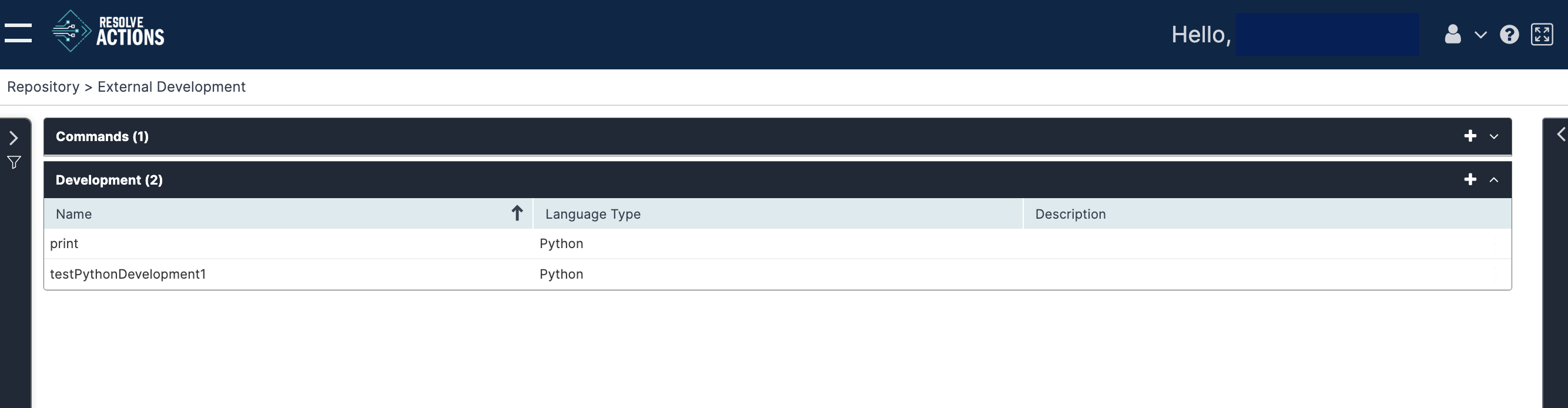
The Development list provides the following information:
| Column | Details |
|---|---|
| Name | Program name |
| Language Type | C#, VB.NET, or Python |
| Description | Program description |
The only available action icons are New and Delete.
Adding a Development Program
To add a development program:
- From the top right corner of the schedules list, click the plus icon.
The development program properties screen appears. - In the Name field, enter the name of the command.
- In the Language field, enter a description for the command.
- In the Assembly List table you will need to add the relevant DLL files required by your program.
- In the Code area, you can write your code or paste it from an external tool.
- When you click Save, the compiler will run. Save will only work if you have an error-free compile.